
2. HF Linear Amplifier Buffer/Interface
5. Speaker / Headphone Switch Switch
6. Easy To Use IC Develops Negative rail

OK, so you have finished your latest project. You have “let out the smoke”, ironed out all the bugs and it is working to your satisfaction. But, it looks decidedly “home made”. Don’t despair, help is at hand.
I am going to describe two techniques to give your projects a professional appearance. The technique I call the “Silicon Chip” method, as I first saw it described in that magazine. The second method I saw described more recently on the Internet. I have tried both and they each work well.
1. The Silicon Chip Method
Firstly, you need a drawing program on your PC. There are many suitable drawing programs available, most can be had free off the Internet. The only major prerequisite is that the program supports "coordinates”, that is, that you can draw shapes to a specific size and position shapes and text relative to a datum point.
Now draw your panel label full size, using your chosen drawing program. Once you are happy with it, print it on good quality paper. Coloured paper gives a nice effect. I have printed labels on both bubble-jet and laser printers with good results. If you are using a cheap bubble-jet, set it to the highest resolution. The results on my 10 year old Canon BJ-210 are surprisingly good. The panel on the smaller power supply in the photograph was done on my Canon. The bigger panel was done on a laser printer.
Using spray adhesive (not water based), spray the metal panel to which your printed label is to be attached. I use a low-tack adhesive that enables me to reposition the label, if necessary. Carefully position the printed label on the panel. Finally, cover the paper label with adhesive backed, clear plastic film, commonly called “Contact” or “Cover-it”. Don’t use the type used to cover school books. Leave about 6 to 10 mm around the edges to fold around the back of the panel.
Now I’m not saying that all this is easy, but with a little practice and at least four hands, good results can be a achieved.
Finally, using a VERY sharp modeling knife, trim any holes, cutouts etc. Voila! You have a professional looking project.
2. The Laminate Method
I saw this recently on the Internet and tried it on my latest project, the larger power supply in the photograph. The method works a treat.
Draw and print your label as above. No find a laminating specialist and have your label laminated with matt laminate. Mine cost me about $2.00. Spray both the metal panel and the back of your label with spray adhesive. VERY carefully (you only get one shot) position the label on the panel.
Smooth it down with a soft cloth. Finally with a VERY sharp knife, trim edges, holes, cutouts etc.
This method works very well for me.
Happy Homebrewing – Bob VK2ZRM
Like many amateurs, after operating on HF for several years I felt the need for a little extra power for QRO operations. I acquired a very nice Yaesu FL-2100Z linear amp from a fellow HADARC member, which has provided stirling service for the last six months or so. The FL-2100Z even came with an Ameritron ARB-704 linear interface buffer, specifically designed to interface modern solid state rigs to older valve linears.
Despite this, being a died in the wool homebrewer, I just could not help myself and designed my own buffer, which I present here.
So why would you need an interface buffer anyway?
Well, most modern solid state rigs are designed for barefoot operation at about 100Watts PEP or are designed to interface to the manufacturers own (hideously expensive) linear amps.
These solid state rigs have an output signal usually called something like "Transmit"; "Send"; "TX-Send", or similar, designed to put the manufacturers own amps into transmit mode. This output typically is "high" for receive and goes "low" for transmit and is capable of sinking 12 or 13 volts at a few hundred miliamps. Attempt to drive the "transmit" relay in an old valve linear and you may be returning the rig to the vendor for an expensive repair.
So How Does This Interface Buffer Work?
Referring to the schematic:
The TX/Send input is high during receive. When the TX/Send signal from the transceiver goes low (transmit mode), D1 Zener diode, Q1 and Q2 all conduct, energising the Xmit relay in the linear amp. D1 provides a degree of electrical noise immunity. I used the ubiquitous BD139 transistor for Q2, as the output transistor. This device handles 80Volts at 1.5 Amps. I used the BD139 because I knew that the Xmit relay in my FL-2100Z linear amp has a capacitor and resistor in parallel with it to suppress the nasty high voltage spike as the relay relaxes from transmit to receive mode. If in doubt about your valve linear, you might consider substituting a high voltage transistor for Q2, such as the MJ340, a 300Volt device.
Happy Homebrewing!
Bob VK2ZRM
Schematic
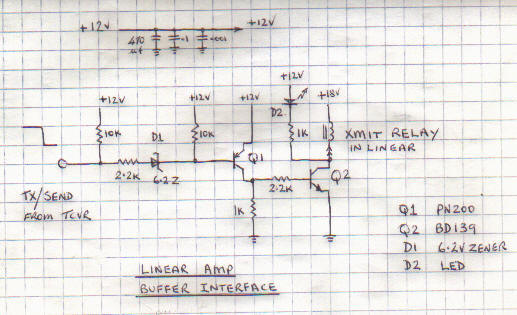
A tuning Aid For The Icom IC-706
(and other recent Icom rigs)
Recent Icom transceivers have been designed to work with Automatic Antenna Tuning Units (AATU) such as the Icom AT-180 and AH-4. The procedure to tune manual ATU’s and Linear Amplifiers is clumsy.
With this in mind, well-known Canberra amateur, Owen Duffy VK1OD, designed Tune-Mate, a PIC based device which fools the Icom rig into thinking that it has an Icom AH-4 ATU attached. http://www.vk1od.net/TuneMate/index.htm
Pressing the "Tune" button on the Icom rig activates Tune-Mate, which causes the rig to output a low-level CW signal for 18 seconds. During this time, the manual ATU and or linear can be manually tuned. The tuning cycle can be interrupted by pressing the Tune button, or by pressing the "Stop" button on Tune-Mate. Visit VK1OD’s web site for a more detailed explanation
www.vk1od.netI elected to "enhance" Tune-Mate with several additional features, including:
Diecast enclosure
Regulated +5 Volt supply rail
A PCB (Printed Circuit Board)
Status indicators to indicate when Tune-Mate is powered up and "Ready" and when a tuning cycle has been initiated.
Implemented the optional "Stop" button
The attached photos show my implementation of VK1OD’s Tune-Mate. The pre-programmed PIC and plug shell can be purchased from Owen.
Happy homebrewing!
Bob VK2ZRM
Homebrew
Project - Remote Antenna Switch
I currently have two HF antennas. A 40M dipole and a G5RV. Plans are afoot for a
small beam.
I have an abiding dislike for bundles of cables running on the exterior of my
house, so a remote antenna switch seemed like a good idea.
From the accompanying pictures you will see that the switch comprises two major
components - a controller which is mounted in the shack and a switch box which
will be mounted on a mast above the shack.
A very low loss coax cable and a four-wire control cable connects the shack to
the remote switch.
Now for the technical stuff - Referring to the schematic - Three relays select
one of three antennas (only one relay shown). Diodes can cause problems in an RF
field, as they can rectify the RF voltages and hence cause RFI. So rather than
use the traditional diode across each relay I've used a capacitor and resistor
to control the large switching voltage spikes as relays are de-selected. There
is also a gas discharge lightning arrestor in the switch box.
Back at the ranch - the controller selects the appropriate relay and hence the
appropriate antenna. An RF filter in the controller stops RF from getting back
into the 15 volt zener diode on the input to the controller. This diode provides
a degree of lightning protection in the event of a nearby lightning strike.
I hope this homebrew project is of interest. I'll be happy to provide further
details and assistance to anyone interested.
Bob - VK2ZRM
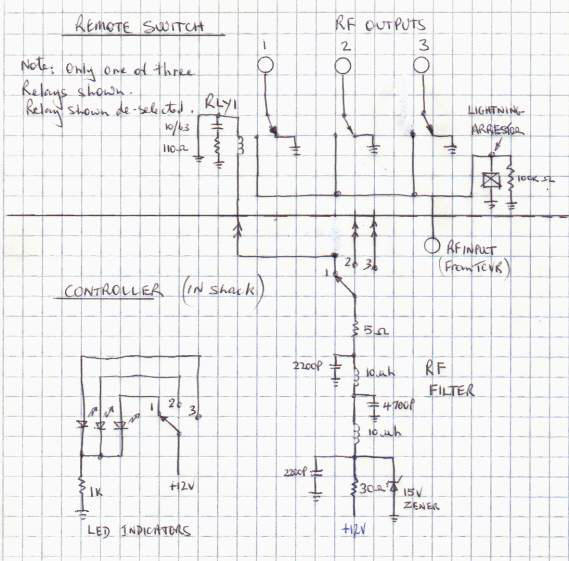



Here is project that is so simple and obvious that I am almost embarrassed to present it. The project is a switch to enable fast switching between an external speaker and a pair of headphones.
On HF, a pair of good communications headphones can make the difference between a successful contact, or one that is buried in the QRN or QRM. (Natural or man-made noise). (Ref.1)
Before I made this switch, I often found that when that elusive and weak HF contact popped up, by the time I had located my headphones, unravelled the cord and plugged them into my rig, the contact had gone or someone else had beaten me to it.
Now, all I have to do is quickly take the headphones off the hook where they hang above my HF rig, flick the switch and I am in business.
The accompanying photos are self-explanatory.
Happy homebrewing.
Bob VK2ZRM
Reference 1.
I use a pair of Kenwood HS-6 communications headphones I bought about 20 years ago. They are made specifically for radio communications and cut out high and low frequencies, improving clarity on HF significantly. I find that the wide frequency response of typical Hi-Fi headphones emphasises the noise on HF.
Making the Balun
Refering to Photos.
, take a length of coaxial cable (Coax) about 400mm long. Buy sufficient ferrite tubes (reference 1.) to make an assembly of tubes at least 300mm long. The ferrite tubes need to be a snug fit over the outside of the coax. Thread the tubes over the coax. Secure each end of the assembly with a zip-tie such that the tubes fit tightly together. Fit appropriate connectors to each end of the coax. There! You have completed your sleeve or choke Balun. Easy wasn’t it?I’ve made two of these Baluns. The first was fitted with a dipole centre on one end and a female "N" connector on the other. The second Balun has a male "N" on one end and a female "N" on the other. The assembly of tubes should be as close to the antenna feed-point as possible. I’ve enclosed the ferrites with heatshrink.
as you will see from the photos, I used some double shielded teflon coax, simply because I had some. This has a pinkish translucent outer insulation. Jaycar stock several sizes of ferrite tubes. RG-58 coax will fit through the smaller tubes. If you use thicker coax, you may have to strip off the outer insulation to get it through the ferrite tubes. This is good thing as a closer fit will increase the efficiency of the Balun. However it does introduce the problem of effectively waterproofing the assembly. This can be achieved with heatshrink tubing, self-amalgamating tape, silicon sealant, etc
Why Do I Need a Balun?
The vast majority of modern HF rigs have "unbalanced" outputs. They are designed to feed an antenna via coax. The shield of the coax is grounded to the rig and thence to station ground. The RF signal goes up the inner conductor of the coax and due to skin effect, up the inside of the coax shield.
Since most antennas (eg, a dipole) are balanced systems, the transition from unbalanced to balanced at the antenna feed-point can cause some of the RF to appear on the outside of the coax shield. This is undesirable on several accounts. Firstly some power will be lost if part of the signal returns to the rig on the outside of the coax. Secondly, RF can appear in the shack with undesirable results. Thirdly, the RF flowing on the outside of the coax can cause interference to other services (TVI).
So unless you want to win the WAN award (Worked All Neighbours), you might consider using a Balun.
How Does This Balun Work?
Well, we have already discussed the undesirability of RF flowing on the outside of the coax antenna feeder. If we introduce a very high impedance at RF frequencies on the outside of the coax shield, then all of the RF current will flow out into the antenna, and none will flow on the outside of the coax. This is what the specified high initial permeability ferrite sleeves or tubes achieve. Thus ensuring the transition from an unbalanced coax to a balance antenna. Hence BAlanced to UNbalanced (BALUN). The advantage of this design of Balun is that it cannot saturate regardless of power levels. The limiting factor is the melting point of the coax insulation.
How Can We Prove That This Balun Works?
It is relatively simple to prove this (Photo). We take our balun and lay it on a ground plane (a sheet of copper or aluminium) and ground the shield at the input end. Then we connect two 25 Ohm resistors at the output end (assuming 50 Ohm coax), one from the centre of the coax to the ground plane and the other from the shield to the ground plane. Then we feed an RF signal into the input of the Balun. If the amplitude of the RF signal is equal across both resistors then we have proved that all of the RF is flowing out of the balun into the load and none is flowing back to the source on the outside of the coax. I have conducted this test on the Baluns that I constructed and the SWR is flat across the HF spectrum and the voltage is equal across each resistor.
Conclusion
Well, I hope you have found this cheap and easy project of interest. My Baluns are working well on both my 40M resonant dipole and my G5RV antennas.
Reference 1. Jaycar sells several types of ferrite sleeves. I used LF-1258 which have an inside diameter of 5.6mm. LF-1260 has an ID of 8mm. Ideally the sleeves should be a snug fit over the coax. Don’t forget to use the Club account!
Recently, I needed a negative rail for a homebrew project. I needed + and – 9 volts to supply an op-amp to drive a meter measuring output current of a 13.8 volt @ 25amp power supply. I did not wish to build a separate negative power supply.
A brief Google search turned up the 7662 charge pump IC. This IC is extremely simple to use and produces a “mirror” negative output voltage, of the same magnitude as the positive input voltage. The only downside is that the negative output current is measured in mili-amps.
Below is the simple circuit I developed to supply the dual rails for my meter amp.
Happy homebrewing !!
Bob VK2ZRM
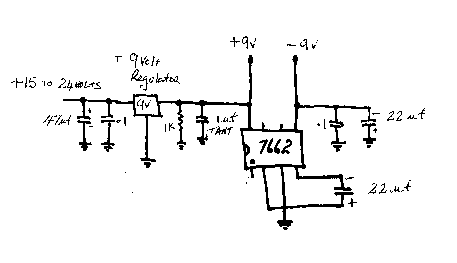

I have several ICOM transceivers including the popular IC-706MkIIG. Programming the 106 memories of the 706 can be a laborious task if tackled via the control panel on the transceiver. I wanted the ability to create a spreadsheet of frequencies and settings on my laptop and download these to the 706. In this article I’ll describe both the hardware and software to achieve this.
After a short time researching the “net”, I came up with a hardware interface and a software program to carry out this task. The schematic and photograph show the circuit and physical layout of the interface I built. Total cost about $15. An advantage of this design is that it is “self powered” from the “COM” port of the PC or laptop, rather than requiring a separate power supply.
Although I chose to enclose the PCB in a metal box, the design on the net shows the PCB in the shell of a DB9 connector. The advantage of this is that rather than having a separate box and RS232 cable as I have, you need only a single “programming cable”.
The way my interface works is to connect it to a PC or laptop via a “straight-thru” (not a NUL modem cable) RS232 cable. The mono 3.5mm audio plug goes into CI/V port in the back of the ICOM 706. Once you have created the file to set the frequency, mode, etc. for each memory, you download the file to the 706. The download of 100 memories takes less than one minute.
By the way – No, the interface did not devour a small furry animal for breakfast, the bulge in the cable is a ferrite sleeve, through which the shielded cable has been passed a couple of times. A wise precaution for any electronic device in the “RF rich” environment that we play.
Oh, I believe that this interface will work with Yaesu equipment with a different audio style plug on the shielded cable. (not tested by me).
There are many very good software programs on the “net” to program and control most brands of amateur radio equipment. I wanted something simple and quick to use, so I chose “706 Memory Manger”, written by G4FEV.
The program takes an MS Notepad file as its input. The program is quite small and is extremely well documented with a test program to ensure that your computer can communicate with your transceiver, plus several demonstration files and it’s free!
Each line of the file contains parameters to set the frequency, mode, split and filter setting for each memory.
The format is:
Transmit frequency, Receive Frequency, Mode (FM, USB, LSB, etc.), Split on/off (Repeater operation), Filter setting (wide/narrow), plus comments to help in understanding the purpose of each line of the program, at a later date.
The way I went about creating the comma delimited input file was as follows:
1. Create an Excel spreadsheet with a column for each parameter plus comments and a line for each 706 memory
2. Entered the data for the 100 memories
3. “Saved” the spreadsheet as a comma delimited file
4. Copied this file into the demonstration “Notepad” file provided with the program.
Stop Worrying. The hard work is done. I can send you the spreadsheet, notepad file and program.
Like most things in this life, the program is not perfect. It was written for the original 706 which had only 102 memories, so won’t load the full 106 memories of the 706MkIIG. A small price to pay to have to load the remaining 4 memories via the 706 panel.
Well there it is. I hope you enjoy reading this article and I am happy to assist anyone who might be interested in constructing their own interface.
Happy Homebrewing!
Bob VK2ZRM
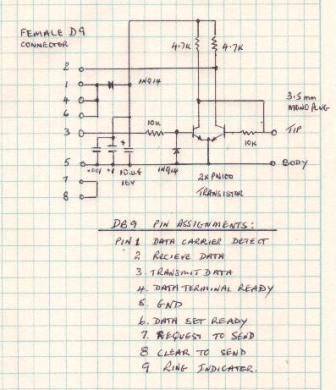
References:
1. www.plicht.de/ekki/civ/civ-sch1.html (this is the original schematic)